# 1.2. 配置散点图.js
# 1.2.1. 基本配置格式
散点图.js的内容包括散点图的图表配置和右侧设置面板的配置项。 下面是一个g2plot组件的基本配置,其中option为图表配置,setting为右侧面板设置项。
// file: 散点图.js
// 配置版本号
const version = ''
// 分类
const category = ''
// 标题
const title = ''
// 类别,与g2plot官网上的图表的类型保持一致
const chartType = ''
// 用于标识,唯一,和文件夹名称一致
const name = ''
// 右侧配置项
const setting = []
// 模拟数据
const data = []
// 配置处理脚本
const optionHandler = ''
// 数据处理脚本
const dataHandler = ''
// 图表配置 new Line('domName', option)
const option = {}
// 导出内容
export default {
version,
category,
title,
chartType,
name,
option,
setting,
dataHandler,
optionHandler
}
2
3
4
5
6
7
8
9
10
11
12
13
14
15
16
17
18
19
20
21
22
23
24
25
26
27
28
29
30
31
32
33
34
35
36
37
# 1.2.2. version
version是当前配置项的版本号,如果修改了散点图.js里面的配置项内容,希望能同步到之前旧的图表中,只需修改当前版本号,版本号格式建议以日期为主,这样方便代码追溯,比如:'2023071301'。
# 1.2.3. category
分类字段,主要用于区分是哪一类图表,可与chartType字段相同(下方有说明),比如可设置为:'Scatter'。
# 1.2.4. title
标题,用于左侧图表组件的标题展示和右侧设置面板的标题展示,比如设置为:'散点图'。
注意事项
title的内容必须跟logos文件夹内的图片文件名保持一致
# 1.2.5. chartType
chartType是在渲染图表时所需要的,必须与g2plot官网上的图表的类型保持一致,g2plot官网散点图示例中给出:import { Scatter } from '@antv/g2plot';,其中Scatter便是我们所设置的chartType的值。
# 1.2.6. name
name是用于图表标识。
注意事项
name的内容为图表的文件名的中文拼音,并且首字母大写,在此案例中为'SanDianTu'
# 1.2.7. setting
setting中的每一项代表图表的一个属性配置,比如通过g2plot官网散点图示例可以直观地看到散点图的部分属性及其展示效果,如果需要配置更多的属性,可以参考g2plot官网——API——散点图中的说明。
# 1.2.7.1. 配置项中的属性说明:
| 字段 | 描述 | 可选值 | 备注 |
|---|---|---|---|
| label | 配置项的描述 | 如:维度 | |
| type | 配置项的组件类型 | 参考1.2.7.2中type的可选值 | 如:input,表示该配置项为输入框 |
| field | 字段 | 该字段与optionField字段对应。若optionField为多个层级时,需要将"."替换为"_",如:pointStyle_fillOpacity | |
| optionField | 字段 | 对应图表的option中的字段,如:pointStyle.fillOpacity | |
| multiple | 是否多选 | 当type为select时,决定当前下拉选择是否允许多选 | |
| value | 配置项的值 | ||
| tabName | 配置类别 | data:数据配置,custom:样式配置 | 决定当前配置是属于数据配置还是样式配置 |
| groupName | 样式配置中的类别 | 参考1.2.7.3中groupName的可选值 | 如:legend,表示该配置属于图例中的配置 |
注意事项
关于维度和指标的配置,需要结合g2plot官网散点图示例来配置,比如图表的数据是由option中的xField、yField决定(基础柱状图),则需要配置维度和指标两个字段。散点图的数据需要xField、yField、colorField三个属性,那么就需要配置维度、指标、颜色分组字段,如下所示:
{
label: '维度',
type: 'select', // 设置组件类型
field: 'size', // 字段
optionField: 'size', // 对应options中的字段
// 是否多选
multiple: false,
value: '',
tabName: 'data'
},
{
label: '指标',
type: 'select', // 设置组件类型
field: 'sets', // 字段
optionField: 'sets', // 对应options中的字段
// 是否多选
multiple: false,
value: '',
tabName: 'data'
},
{
label: '颜色分组',
type: 'select', // 设置组件类型
field: 'colorField', // 字段
optionField: 'colorField', // 对应options中的字段
// 是否多选
multiple: false,
value: '',
tabName: 'data'
}
2
3
4
5
6
7
8
9
10
11
12
13
14
15
16
17
18
19
20
21
22
23
24
25
26
27
28
29
30
| type | 对应的组件 | 备注 |
|---|---|---|
| input | el - input | |
| select | el - select | select的选项可以通过在配置项中定义一个option来实现 |
| colorPicker | el - color - picker | |
| inputNumber | el - input - number | |
| radio | el - radio - group | |
| switch | el - switch | active、inactive对应组件中的active - value、inactive - value |
| slider | el - slider | |
| colorSelect | 封装的多颜色选择组件 |  |
| gradual | 封装的渐变色选择组件 |  |
| padding | 封装的图表边距设置组件 | 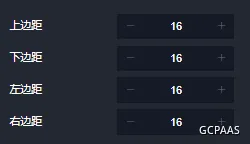 |
按照上面的配置说明,我们可以给散点图透明度pointStyle.fillOpacity属性添加如下配置:
{
label: '透明度',
type: 'inputNumber', // 设置组件类型
field: 'pointStyle_fillOpacity', // 字段
optionField: 'pointStyle.fillOpacity', // 对应options中的字段
value: 0.8,
tabName: 'custom',
groupName: 'graph'
}
2
3
4
5
6
7
8
9
注意事项
如果当前配置项的组件类型不满足业务需求,可以按照上面给出的格式添加配置项,定义好配置项的type,并在大屏设计器的源码中找到packages/BigScreenDesign/RightSetting/G2CustomSetting.vue文件,在对应位置添加配置。比如同样是switch,但是某些绑定的是布尔值,某些是数值,这个时候我们可以添加一个active、inactive字段,在G2CustomSetting.vue文件内具体实现时,传入这两个字段,如下所示:
G2CustomSetting.vue文件
<el-switch
v-else-if="setting.type === 'switch'"
v-model="setting.value"
:active-value="setting.active"
:inactive-value="setting.inactive"
/>
2
3
4
5
6
7
# 1.2.7.3. groupName可选值
| groupName | 对应分类 | 备注 |
|---|---|---|
| graph | 图表 | 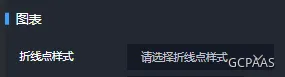 |
| grid | 网格线 | 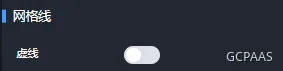 |
| legend | 图例 | 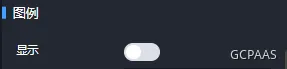 |
| xAxis | X轴 | 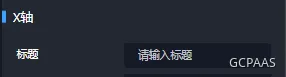 |
| yAxis | Y轴 | 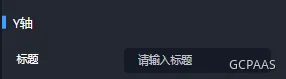 |
| padding | 边距 | 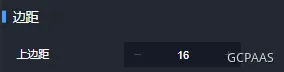 |
注意事项
样式中的标题、位置和基础设置是固定的,其他字段可通过自定义添加。
# 1.2.8. optionHandler
有些图表的组件可能无法通过一个属性值可以配置,这个时候可以在optionHandler进行处理,比如想给图表添加网格线的虚线设置,由于虚线设置的值是一个数组,不能通过一个值进行设置,则可以设置为:
optionHandler = 'option.yAxis.grid.line.style.lineDash = [4,setting.find(settingItem=>settingItem.field === \'yAxis_grid_line_style_lineDash\').value]'
# 1.2.9. dataHandler
大部分的图表的数据都是一个对象数组,但是有些图表的数据类型比较特殊,比如迷你折线图,是一个一维数组,里面每一个元素都是一个数字,那么我们可以在dataHandler中进行处理:
const dataHandler = '// 取出所有指标的值 \ndata = data.map(item => item[setting.filter(i => i.field === "yField")[0].value])'
# 1.2.10. option
option的配置可以参考g2plot官网散点图示例,下面便是官网给出的示例,我们只需复制下面标记的花括号中的内容。
import { Scatter } from '@antv/g2plot';
fetch('https://gw.alipayobjects.com/os/antfincdn/aao6XnO5pW/IMDB.json')
.then((res) => res.json())
.then((data) => {
const scatterPlot = new Scatter('container', { // -----复制开始
appendPadding: 10,
data,
xField: 'Revenue (Millions)',
yField: 'Rating',
shape: 'circle',
colorField: 'Genre',
size: 4,
yAxis: {
nice: true,
line: {
style: {
stroke: '#aaa',
},
},
},
xAxis: {
min: -100,
grid: {
line: {
style: {
stroke: '#eee',
},
},
},
line: {
style: {
stroke: '#aaa',
},
},
},
} // -----复制结束
);
scatterPlot.render();
});
2
3
4
5
6
7
8
9
10
11
12
13
14
15
16
17
18
19
20
21
22
23
24
25
26
27
28
29
30
31
32
33
34
35
36
37
38
39
40
注意事项
1、如果想添加其他配置,可以参考g2plot官网——API——散点图中的说明。
2、在setting中配置的属性一定要加入到option中,比如在setting中对color进行设置,那么在option中也要加入color。
下面给出一个完整的散点图.js示例:
// 配置版本号
const version = '2024050601'
// 分类
const category = '散点图'
// 标题
const title = '散点图'
// 类别, new Line()
const chartType = 'Scatter'
// 用于标识,唯一,和文件夹名称一致
const name = 'SanDianTu'
// 右侧配置项
const setting = [
{
label: '维度',
type: 'select', // 设置组件类型
field: 'xField', // 字段
optionField: 'xField', // 对应options中的字段
// 是否多选
multiple: false,
value: '',
tabName: 'data'
},
{
label: '指标',
type: 'select', // 设置组件类型
field: 'yField', // 字段
optionField: 'yField', // 对应options中的字段
// 是否多选
multiple: false,
value: '',
tabName: 'data'
},
{
label: '颜色',
type: 'select', // 设置组件类型
field: 'colorField', // 字段
optionField: 'colorField', // 对应options中的字段
// 是否多选
multiple: false,
value: '',
tabName: 'data'
},
{
label: '颜色配置',
// 设置组件类型
type: 'colorSelect',
// 字段
field: 'color',
// 对应options中的字段
optionField: 'color',
value: ['#6b74e4', '#4391f4', '#38bbe5', '#69d6fd', '#36c6a0'],
tabName: 'custom',
groupName: 'graph'
},
{
label: '数据点形状',
type: 'select', // 设置组件类型
field: 'shape', // 字段
optionField: 'shape', // 对应options中的字段
// 是否多选
multiple: false,
value: 'circle',
tabName: 'custom',
options: [
{
label: '无',
value: false
},
{
label: '空心圆',
value: 'hollow-circle'
},
{
label: '圆形',
value: 'circle'
},
{
label: '正方形',
value: 'square'
},
{
label: '菱形',
value: 'diamond'
},
{
label: '三角形',
value: 'triangle'
},
{
label: '六边形',
value: 'hexagon'
},
{
label: '菱形交叉',
value: 'bowtie'
},
{
label: '十字形',
value: 'cross'
},
{
label: 'I形',
value: 'tick'
},
{
label: '加号',
value: 'plus'
},
{
label: '连字号',
value: 'hyphen'
}
],
groupName: 'graph'
},
{
label: '透明度',
type: 'inputNumber', // 设置组件类型
field: 'pointStyle_fillOpacity', // 字段
optionField: 'pointStyle.fillOpacity', // 对应options中的字段
value: 0.8,
tabName: 'custom',
groupName: 'graph'
},
{
label: '图表边距',
type: 'padding', // 设置组件类型
field: 'appendPadding', //
optionField: 'appendPadding', // 对应options中的字段
value: [20, 20, 20, 20],
tabName: 'custom',
groupName: 'padding'
}
]
// 模拟数据
const data = [
{
Title: 'Guardians of the Galaxy',
Genre: 'Action',
'Revenue (Millions)': 333.13,
Rating: 8.1
},
{
Title: 'Prometheus',
Genre: 'Adventure',
'Revenue (Millions)': 126.46,
Rating: 7
},
{
Title: 'Split',
Genre: 'Horror',
'Revenue (Millions)': 138.12,
Rating: 7.3
},
{
Title: 'Sing',
Genre: 'Animation',
'Revenue (Millions)': 270.32,
Rating: 7.2
},
{
Title: 'Suicide Squad',
Genre: 'Action',
'Revenue (Millions)': 325.02,
Rating: 6.2
},
{
Title: 'The Great Wall',
Genre: 'Action',
'Revenue (Millions)': 45.13,
Rating: 6.1
},
{
Title: 'La La Land',
Genre: 'Comedy',
'Revenue (Millions)': 151.06,
Rating: 8.3
},
{
Title: 'Mindhorn',
Genre: 'Comedy',
'Revenue (Millions)': null,
Rating: 6.4
},
{
Title: 'The Lost City of Z',
Genre: 'Action',
'Revenue (Millions)': 8.01,
Rating: 7.1
},
{
Title: 'Passengers',
Genre: 'Adventure',
'Revenue (Millions)': 100.01,
Rating: 7
},
{
Title: 'Fantastic Beasts and Where to Find Them',
Genre: 'Adventure',
'Revenue (Millions)': 234.02,
Rating: 7.5
},
{
Title: 'Hidden Figures',
Genre: 'Other',
'Revenue (Millions)': 169.27,
Rating: 7.8
},
{
Title: 'Rogue One',
Genre: 'Action',
'Revenue (Millions)': 532.17,
Rating: 7.9
},
{
Title: 'Moana',
Genre: 'Animation',
'Revenue (Millions)': 248.75,
Rating: 7.7
},
{
Title: 'Colossal',
Genre: 'Action',
'Revenue (Millions)': 2.87,
Rating: 6.4
},
{
Title: 'The Secret Life of Pets',
Genre: 'Animation',
'Revenue (Millions)': 368.31,
Rating: 6.6
},
{
Title: 'Hacksaw Ridge',
Genre: 'Other',
'Revenue (Millions)': 67.12,
Rating: 8.2
},
{
Title: 'Jason Bourne',
Genre: 'Action',
'Revenue (Millions)': 162.16,
Rating: 6.7
},
{
Title: 'Lion',
Genre: 'Other',
'Revenue (Millions)': 51.69,
Rating: 8.1
},
{
Title: 'Gold',
Genre: 'Adventure',
'Revenue (Millions)': 7.22,
Rating: 6.7
}
]
// 配置处理脚本
const optionHandler = ''
// 数据处理脚本
const dataHandler = ''
// 图表配置 new Line('domName', option)
const option = {
appendPadding: 10,
data,
xField: 'Revenue (Millions)',
yField: 'Rating',
colorField: 'Genre',
shape: 'diamond',
pointStyle: {
fillOpacity: 0.8
},
color: ['#6b74e4', '#4391f4', '#38bbe5', '#69d6fd', '#36c6a0'],
size: 4,
yAxis: {
nice: true,
line: {
style: {
stroke: '#aaa'
}
}
},
xAxis: {
min: -100,
grid: {
line: {
style: {
stroke: '#eee'
}
}
},
line: {
style: {
stroke: '#aaa'
}
}
}
}
export default {
version,
category,
title,
chartType,
name,
option,
setting,
optionHandler,
dataHandler
}
2
3
4
5
6
7
8
9
10
11
12
13
14
15
16
17
18
19
20
21
22
23
24
25
26
27
28
29
30
31
32
33
34
35
36
37
38
39
40
41
42
43
44
45
46
47
48
49
50
51
52
53
54
55
56
57
58
59
60
61
62
63
64
65
66
67
68
69
70
71
72
73
74
75
76
77
78
79
80
81
82
83
84
85
86
87
88
89
90
91
92
93
94
95
96
97
98
99
100
101
102
103
104
105
106
107
108
109
110
111
112
113
114
115
116
117
118
119
120
121
122
123
124
125
126
127
128
129
130
131
132
133
134
135
136
137
138
139
140
141
142
143
144
145
146
147
148
149
150
151
152
153
154
155
156
157
158
159
160
161
162
163
164
165
166
167
168
169
170
171
172
173
174
175
176
177
178
179
180
181
182
183
184
185
186
187
188
189
190
191
192
193
194
195
196
197
198
199
200
201
202
203
204
205
206
207
208
209
210
211
212
213
214
215
216
217
218
219
220
221
222
223
224
225
226
227
228
229
230
231
232
233
234
235
236
237
238
239
240
241
242
243
244
245
246
247
248
249
250
251
252
253
254
255
256
257
258
259
260
261
262
263
264
265
266
267
268
269
270
271
272
273
274
275
276
277
278
279
280
281
282
283
284
285
286
287
288
289
290
291
292
293
294
295
296
297
298
299
300
301
302
303
304
305
306
307
308
309
310
311
312
313
314
